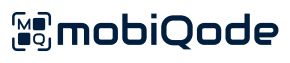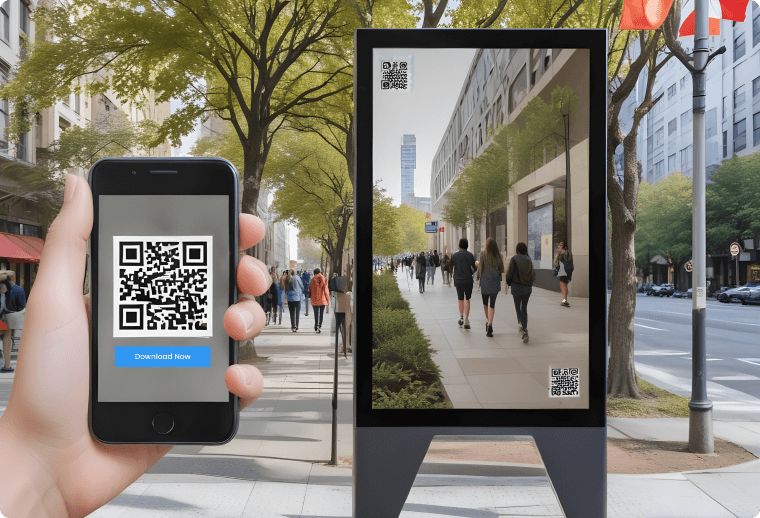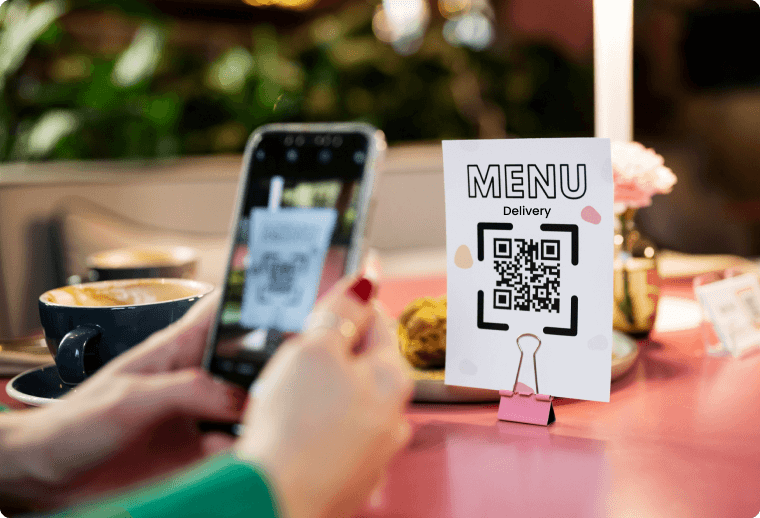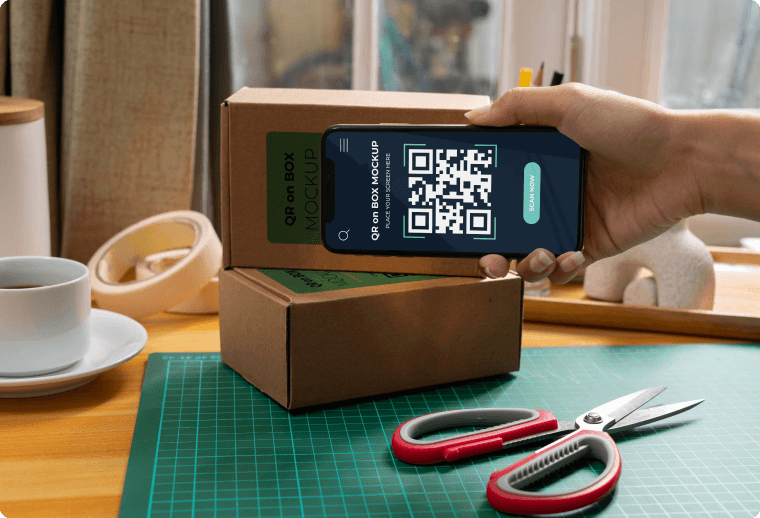App Store QR Code Generator
Increase app downloads with mobiQode’s Mobile App QR code generator
Let users download your mobile app directly from the App Store or Google Play Store through QR codes. Boost your app downloads and expand your user base.
App QR code for every use case
How to create QR codes for apps with mobiQode?
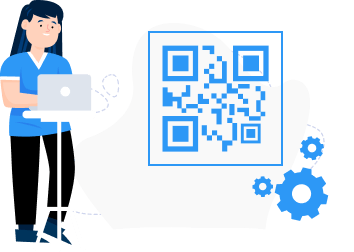
Step 01 - Select
Get the App Store or Google Play Store link for the app.
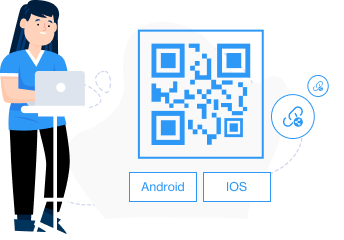
Step 02 - Customize
Add the link to generate the QR code and customize it with different colors, images, and text.
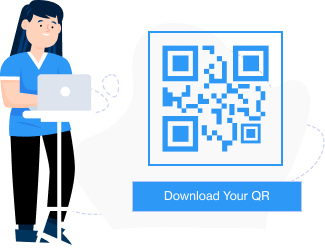
Step 03 - Integrate
Download the generated QR code for the app in a suitable format such as JPG and PNG.
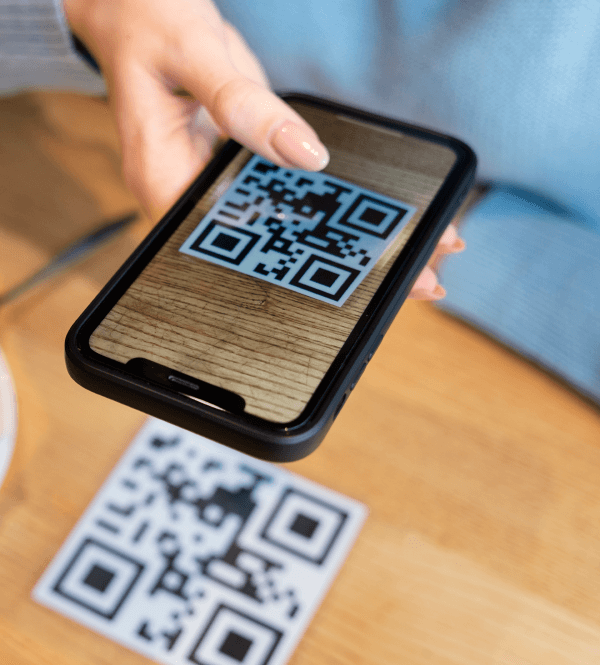
How does a mobile app QR code generator work?
mobiQode’s mobile app QR code generator creates dynamic QR codes that lead users to the app download links. Users scan these QR codes with their phones to instantly download the app without manually searching the app store.
Get Started
Tap into the features of our mobile app QR code generator

Dynamic QR codes
Make changes to QR codes without reprinting or redistributing materials.

Custom landing pages
Streamline app downloads with a single QR code directing users to a custom landing page that hosts download links for various platforms.

Quick creation
Create a mobile app QR code in under two minutes and start sharing it with users.

GDPR compliance
mobiQode follows GDPR regulations to maintain data privacy and security–now and always.

Intuitive UI
Navigate through our mobile app QR code generator with an intuitive interface designed for ease of use.
Tracking and analytics
Gain insights into your app QR code performance with our extensive data analysis feature.
Build a custom QR code with our mobile app QR code generator
Enjoy a 14-day trial completely free of charge. Upgrade when you are ready.
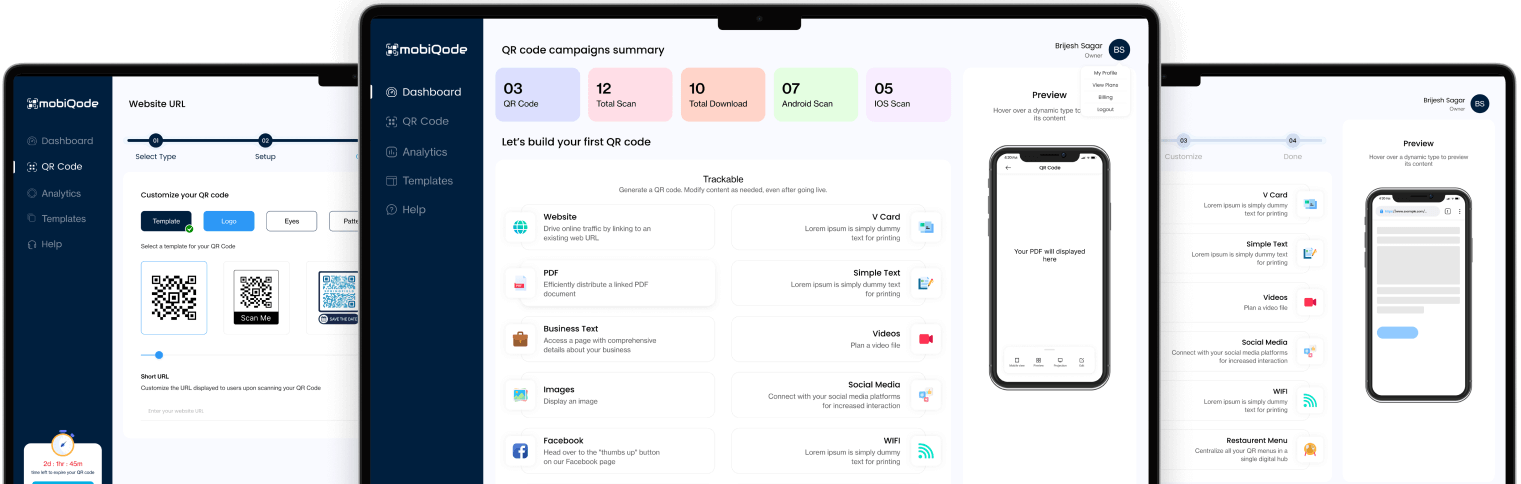
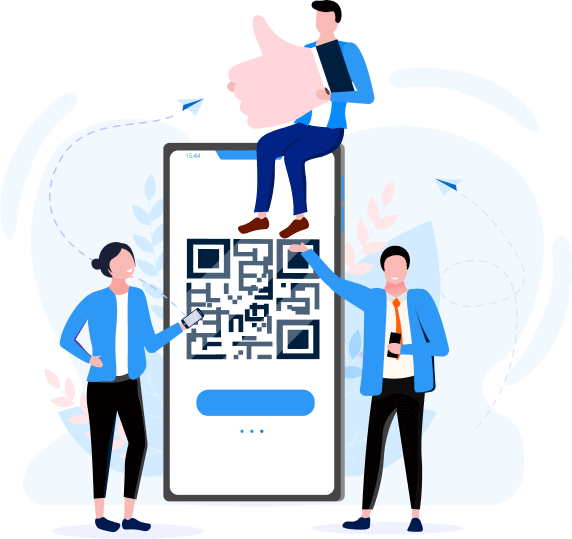
From Curiosity to Clarity, Stay Confident
An app QR code, also called an app store QR code, is designed to facilitate the downloading of mobile applications. These QR codes contain a direct link to the download page of a specific mobile app on the respective app store, such as the Apple App Store for iOS apps or the Google Play Store for Android apps.
App QR code downloads are convenient for users to access and install mobile apps without manually searching or typing them. QR codes are commonly used in marketing campaigns, advertisements, and promotional materials to provide users an efficient way to download apps. By scanning the QR code with their smartphone or tablet, users can navigate to the app store and initiate the download process, enhancing user engagement and driving app adoption rates.
Creating a QR code for an Android app on Google Play is a straightforward process, which can be accomplished in under 2 minutes with mobiQode’s QR code generator tool.
- Obtain the app URL: Navigate to your app's listing page on the Google Play Store. Copy the URL of the app's page.
- Open mobiQode: Open and log into mobiQode’s online QR code generator tool for mobile apps.
- Input the app URL: Paste the URL of your app into the designated field.
- Customize the QR code: : Customize the design and settings of the QR code to your preferences. You can add a logo, input text, change colors, or adjust the size of the QR code. You can also build a custom landing page for the QR code with your branding colors.
- Generate and download the QR code: Once satisfied with the design, generate the QR code and download the image file to your computer or device.
- Incorporate the QR code: At last, incorporate the QR code into your marketing materials, website, or other promotional channels. It allows users to easily access and download your Android app from the Google Play Store by scanning the QR code with their smartphone or tablet.
Generating a QR code for an iPhone (iOS) app follows a similar process to creating one for an Android app, with a few changes.
- Get the app URL: Visit your app's listing page on the Apple App Store. Copy the URL of the app's page.
- Open mobiQode: Open and log into mobiQode’s online QR code generator tool for mobile apps.
- Input the app URL: Paste the URL of your iOS app into the designated field.
- Customize the QR code: Personalize the design and settings of the QR code according to your preferences. You add logos, change colors, and adjust the size.
- Generate and download the QR code: Once satisfied with the customization, generate the QR code. Download the image file to your computer, mobile, or tablet in a format that suits you, such as JPG or PNG.
- Incorporate the QR code: Embed the QR code into your marketing materials, promotional channels, social media, or website. Let users easily access and download your iOS app from the Apple App Store by scanning the QR code with their smartphone or tablet.
A single QR code can be generated for both Android and iOS with a multi-URL landing page. Users can build custom landing pages for each QR code and embed multiple URLs for easy accessibility. The landing pages can have links to App Store and Play Store together – allowing users to download the app as per their smartphone OS.
QR codes also enable user tracking, providing engagement insights and user behavior.
Updating app links in your QR code without creating a new one is possible with dynamic QR codes. These codes allow you to change the destination URL associated with the QR code without regenerating it. Follow the steps to update app links on your QR code without creating a new one:
- Log into mobiQode and open the dashboard
- Select the QR code you want to update
- Update the destination URLs for the mobile app QR code
- Test the QR code to make sure it leads to the new URL
Various industries can leverage QR codes for app downloads to enhance user engagement and simplify the download process:
- Retail businesses can place QR codes on product packaging or store displays to encourage customers to download their shopping app for exclusive discounts or rewards.
- Restaurants Can include QR codes on menus or receipts for customers to download their food delivery app.
- Schools and universities Can add QR codes to textbooks, course materials, or classroom posters and direct students to supplemental learning resources.
- Tourism businesses can utilize QR codes on travel brochures, hotel key cards, or attraction signage to provide guests quick access to the travel or hotel app for itinerary management, local guides, or special offers.
- Hospitals and clinics Can integrate QR codes into patient information leaflets, prescription labels, or clinic signage, enabling patients to download healthcare apps for appointment scheduling, telemedicine consultations, or health tracking.
Scanning a QR code to download an app can be done using the built-in camera app on most modern smartphones:
- Open the camera app On your smartphone and point it towards the QR code. Your device will automatically detect the QR code and display a notification or prompt to open the link associated with the QR code.
- Tap on the notification to open the link Which will direct you to the app's download page. .
- Proceed to download And install the app on your device.
Alternatively, you can use a QR code scanner app to scan QR code to download an app and open the link directly in your web browser.
Yes, Mobiqode’s QR code generator lets you create a single QR code that directs users to both Android and iOS app stores. The code detects the user’s device and redirects them once they scan the QR accordingly, providing an easy experience. Both free and paid solutions by the tool allows you to create QR codes that will direct users to the appropriate store with a simple scan.
Yes, you can use a Play Store app QR code generator to create app store QR code that includes additional actions, such as linking to tutorials or guides. This QR code generator for App Store offers solutions to make interactive app QR codes. Simply scan the code to access app-specific content like user guides, tutorials, or promotional material. This easy method allows for enhanced user engagement and free access to important app-related content.