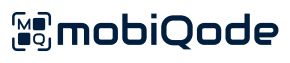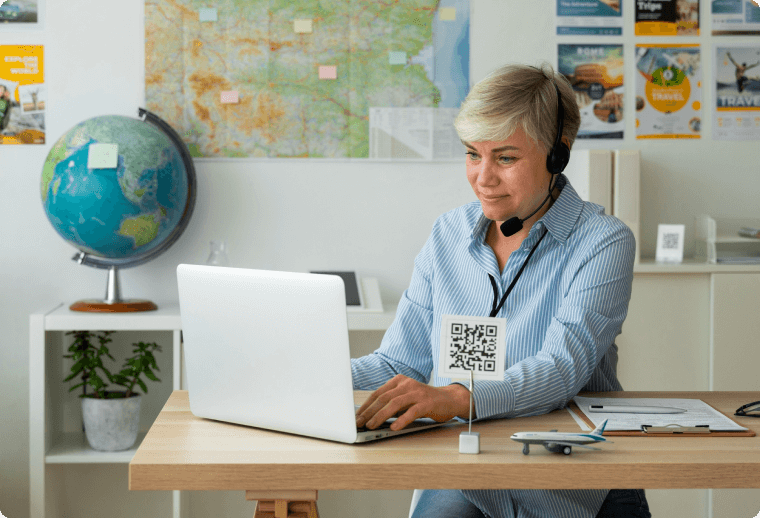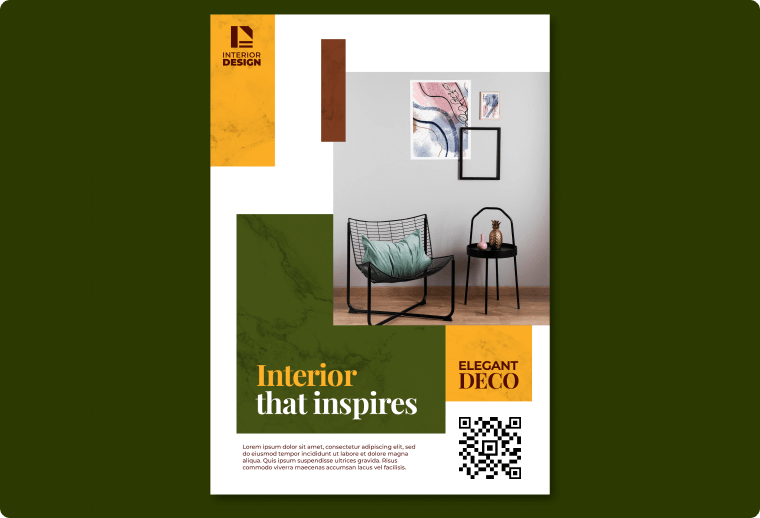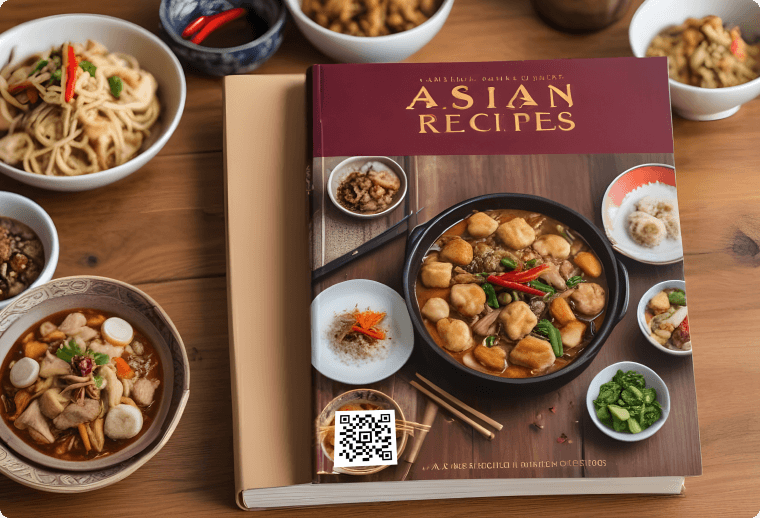Image QR Code Generator
Convert images into a scannable code with mobiQode’s Image to QR code generator
Use mobiQode’s image to QR code generator to create scannable codes directing users to an image gallery.
Image to QR code for every use case
How to create an image QR code?
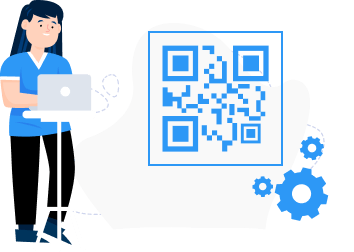
Step 01 - Upload
Upload the images in supported formats such as JPEG, GIF, and PNG.
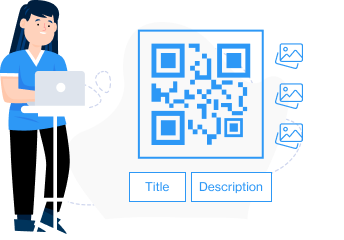
Step 02 - Customize
Adjust image dimensions as needed. Customize the QR code with different colors and logos.
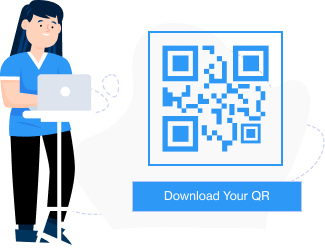
Step 03 - Download
Generate and download the QR code directing users to your image gallery.

How does an image QR code generator work?
An image QR code generator converts multiple images into a QR code. It simplifies image sharing and allows users to access multiple images with a simple scan.
Get Started
Explore the features of mobiQode’s image to QR code generator

Customizable design
Personalize your image QR codes by changing colors, logos, and frames.

Analytics dashboard
Track QR code scans and engagement metrics in real-time with our intuitive analytics dashboard.

Ready in two minutes
Generate your image QR code with our user-friendly interface and super fast speed in a few clicks.

Zero ads, always
Users will never get bombarded with ads when they scan your QR codes.

Multi-URL landing pages
Link QR codes to custom landing pages featuring multiple URLs and share various image galleries together.

End-to-end security
We follow the GDPR compliance, ensuring your data and images always stay safe
Turn your images into scannable QR codes
Use our 14-day free trial for your first QR code. Upgrade whenever you are ready
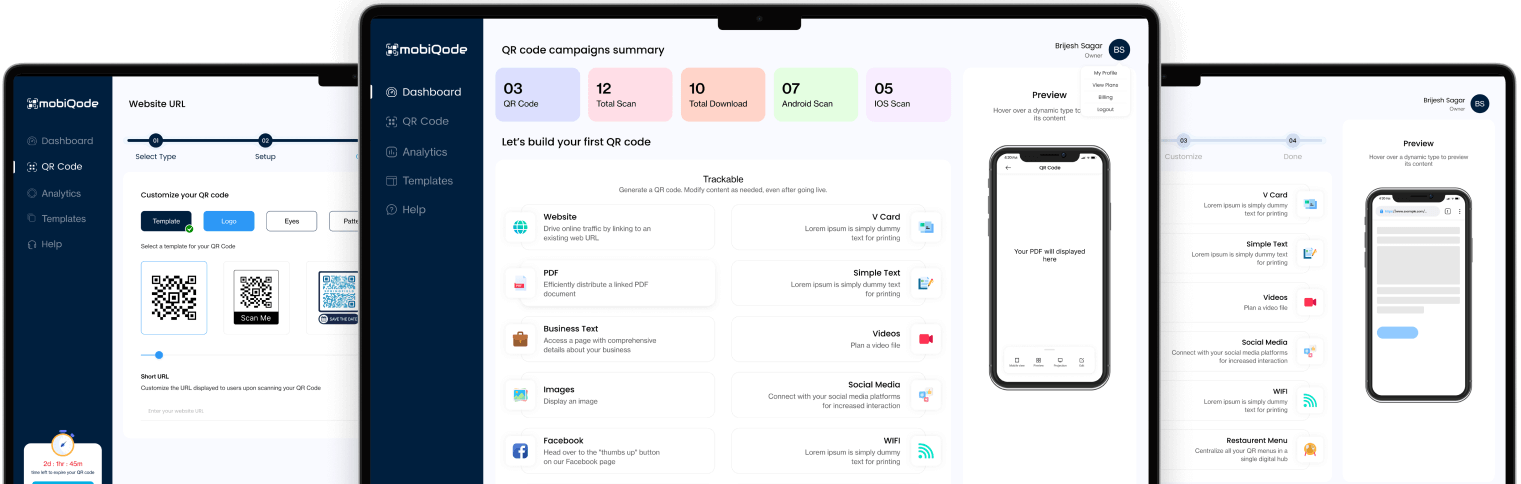
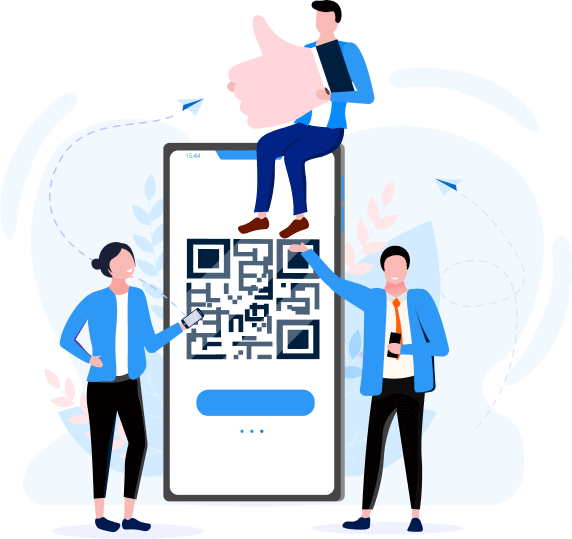
From Curiosity to Clarity, Stay Confident
A QR code for an image stores single or multiple image files. It directs the user to view or download the associated image as soon as it’s scanned. Scanning the QR code opens a link to view the image on a website and download it directly.
- Upload the image: Upload the images on mobiQode.
- Generate QR code: Click on the generate the QR code button
- Customize: Adjust QR code settings such as size and resolution. Customize the design with your brand’s logos and colors.
- Download: Click the download button to download the QR code file in PNG, PDF, or JPEG format.
- Test the QR code: Before using the QR code, it's a good idea to test it to ensure it functions as expected. Verify that the QR code directs you to the desired destination (the image or image gallery).
- Share: Start sharing the QR code with others or use it for your intended purpose.
Some of the many benefits of image QR codes include the following:
Save space:
QR codes allow you to share images without using physical space in printed materials on signage. It’s ideal for space-constrained environments like trade shows or exhibitions.
Measurable results:
QR code tracking features provide insights into user engagement. This allows you to measure the effectiveness of your image-sharing campaigns and adjust strategies.
Flexible marketing:
QR codes can be integrated into various marketing materials. These include flyers, posters, business cards, or product packaging, extending the reach of your images and increasing brand visibility.
Cost-effective:
QR codes are a cost-effective solution for sharing images as they require minimal investment compared to traditional print materials or digital advertising campaigns.
Product Showcase:
Image QR codes can showcase products or provide visual demonstrations. Users can preview items or see them in action before purchasing.
Here are some of the ways you can use generated image QR codes.
- QR codes in print materials provide supplementary information and high-resolution images.
- Image QR codes on packaging offer product demos, usage instructions, and customer reviews.
- QR codes in galleries provide photos of the artworks in digital form and artist bios.
- QR codes in educational materials link to multimedia resources.
- Image QR codes on retail displays offer product images.
- QR codes help real estate agents provide customers with interior and exterior images of the property.
- QR codes on artwork labels link to online galleries.
- QR codes in marketing materials drive engagement by linking to imagery content.
- Image QR codes in museums offer visitors instant access to detailed information and multimedia content about exhibited artworks.
- QR codes in education link to infographics for deeper understanding.
- QR codes facilitate image sharing and collaboration with clients and colleagues.
The image QR code maker simplifies sharing images by encoding image information into scannable QR codes. Users who scan these QR codes with their smartphones are directed to view or download the associated image. This eliminates the need for manual sharing methods like email attachments or messaging. It eases the image-sharing process for both senders and recipients.
The image QR code generator also offers customization options, allowing users to personalize their QR codes with branding elements such as logos, colors, or CTAs to align with their visual identity. This enhances the visual appeal of the QR codes and reinforces brand recognition when shared with clients, customers, or colleagues.
You can look for an image QR code generator online which provides tracking and analytics features. This enables users to monitor QR code usage metrics such as scan rates, location data, and interaction time.
Open mobiQode:
Go to mobiQode and sign up/ log in to start the QR code generation process.
Upload image:
Upload images directly or enter the image's URL hosted online. Ensure that the image URL is accessible and publicly available.
Generate QR code:
Select the option to generate the QR code from the image. The tool converts the image information into a scannable QR code.
Customize:
Customize the QR code by choosing different color options. Add text and logos or choose from available elements to design the QR code.
Download:
Download the QR code to your device in JPEG, PNG, or PDF format. You can also share it directly from the image QR code maker for pictures by copying its link.
Test the QR code:
Test the code to ensure it functions as expected. Use a QR code scanning app on your smartphone to scan the code. Verify that it directs you to the desired image or photo on the web.
- Open Google Photos: Go to the Google Photos website or open the Google Photos app on your smartphone.
- Select image: Choose the image or photo from your Google Photos library for which you want to create a QR code.
- Share image: Look for the share option within Google Photos. This is represented by a share icon (which looks like three connected dots or lines) located near the image.
- Get shareable link: Select the option to create a shareable link for the image. This will generate a link that allows others to view the image online. Copy the link.
- Generate QR code: Paste the shareable link into the QR code generator. Select the option to generate the QR code from the photo. The tool will convert the link into a scannable QR code.
- Download the QR code: Download it to your device or share it directly from the QR code generator tool. You can save the QR code as an image file or copy the URL link to share.
- Test the QR code: Test it to see if it directs you to the Google Photos you linked.
Here is a step-wise guide to incorporating image QR codes in your marketing strategy.
1. Identify marketing goals:
Determine specific objectives for using image QR codes in your marketing campaigns. This could include:
- Driving website traffic
- Increasing social media engagement
- Promoting product launches
- Enhancing brand awareness
2. Select target audience:
Identify your target audience and understand their preferences, behaviors, and interests. Customize your image QR code campaigns to resonate with your audience and address their needs. This can be done by:
- Adding relevant messaging with the images
- Add different QR codes for different platforms like email or social media
- Gather audience feedback and make changes to the QR code
- Provide different image QR codes for different topics or interest areas
3. Create visuals:
Design visually appealing images that grab attention and convey your brand message. Use high-quality photos, graphics, or illustrations that align with your brand identity and campaign objectives.
4. Choose QR code content:
Decide what content to link to your image QR codes based on your marketing goals. This could include:
- Product pages
- Promotional offers
- Event registration forms
- Video tutorials
- Exclusive content
5. Generate QR code:
Use our platform to create QR codes for your selected images. Customize the QR codes with branding elements like brand colors and logos to foster brand recognition. Customize CTAs to encourage users to scan the QR codes and engage with your content.
6. Integrate QR code:
Incorporate image QR codes into your print materials such as posters, flyers, business cards, or product packaging. Add it to digital channels like websites, emails, social media posts, or digital advertisements.
7. Provide clear instructions:
Include clear instructions on how to scan the QR codes and what users can expect after scanning.
8. Track performance:
Monitor the performance of your image QR code campaigns using QR code tracking and analytics tools—track metrics such as scan rates, conversion rates, and user demographics to measure engagement and ROI.
9. Optimize and iterate:
Analyze the data collected from your QR code campaigns. Use insights to optimize future campaigns. Experiment with different visuals, messaging, and placement strategies to improve performance.
The maximum file size or resolution supported for image QR codes depends on the image QR code maker you use. You can create QR code with a logo and also create QR codes for photo galleries without worrying about the size. The tool provides an easy way to make high-quality codes. While using the free version, some file size restrictions might apply, but the image QR code maker offers solutions for different resolutions, allowing you to generate QR codes with excellent quality for various image types.
Yes, you can embed alt text or captions in image QR codes for better accessibility. The image QR code maker lets you create QR code with a logo and add descriptive text. This helps share images via QR codes with meaningful captions. This easy feature improves the user experience, making your image QR codes more inclusive. It provides solutions to ensure users can scan and comprehend the content, enhancing accessibility for all, whether on mobile or desktop. mobiQode’s QR tool comes with a free trial as well.