The Complete Guide to vCard QR Codes
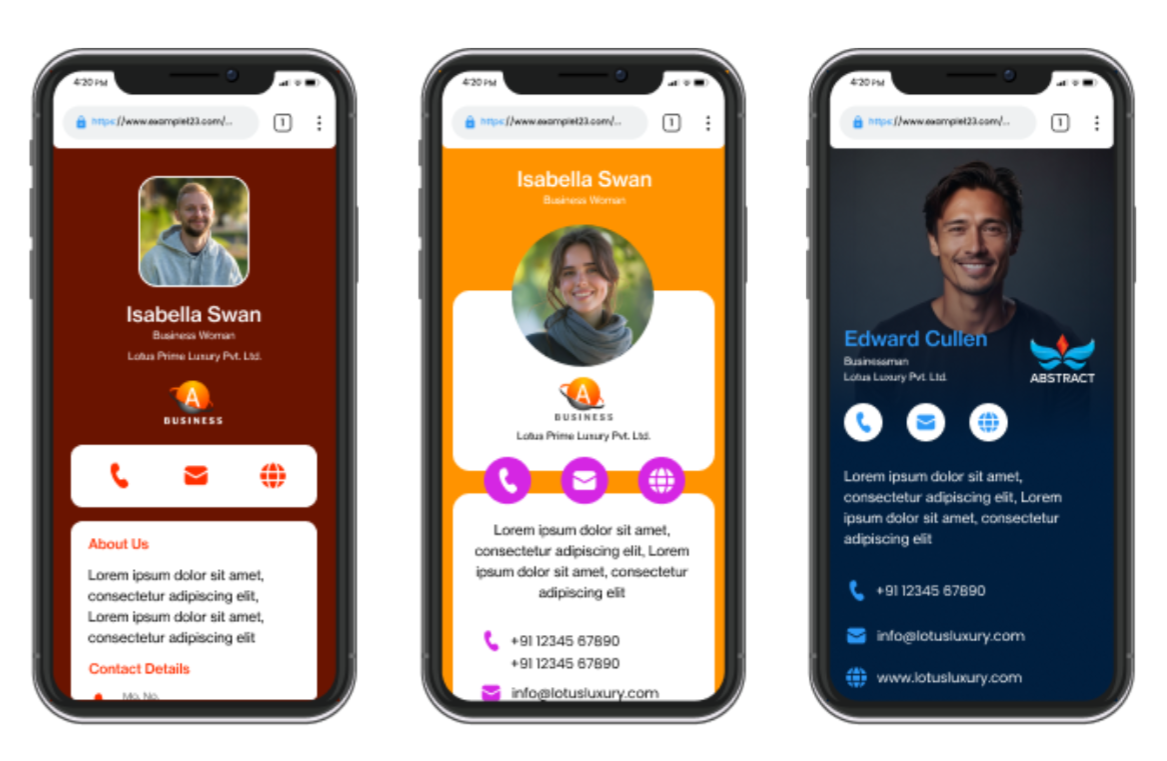
Imagine you are at a bustling conference, juggling coffee in one hand and brochures along with your phone in the other. Suddenly, you come across a potential lead who wishes to contact you later to learn more about your services.
That’s when you start fumbling with your bag to give your business card, probably stuffed in one of the pockets.
Sounds relatable?
If yes, you probably haven’t shifted to virtual business cards yet.
Many professionals like you have found vCard QR codes beneficial. They create a vCard QR code and let others scan it to share contact information in a more savvy style, boosting their professional image.
If this encourages you to make yours immediately, take a look at our complete guide to vCard QR codes.
What is a vCard QR code?
A vCard QR code is a digital business card that enables you to share your contact information with prospects or clients swiftly. With a single scan, information like your name, phone number, email ID, business name, website, and much more gets zapped to someone else’s phone in seconds, making the process efficient and time-saving.
With a vCard QR code business card, you ensure that:
- Your business card never gets thrown out
- You provide the required information that compels prospects to get in touch with you right away
- You can update your contact information anytime through dynamic QR codes
How to create a vCard QR code?
We have understood what the vCard QR code means and how beneficial it can be for working professionals. Now, let’s dive deeper to learn how to create one that is hassle-free.
Step 1: Choose the best QR code generator for business cards
This is for those who haven’t used a QR code generator before. Research and find a solution that works best for your vCard challenges. If you are a working professional who is not associated with a business, you might want to look at a tool that supports professionals and companies alike.
Mobiqode offers a vCard QR code generator that you can use to quickly create a vCard.
Step 2: Create a vCard from scratch or use a template
Once you settle with a vCard QR code option, your next step is to build your digital card. You can create one from scratch or use templates (if your tool offers them).
Mobiqode offers free templates to help professionals create their vCard in less than three minutes.
Templates offer multiple sections that can be edited/omitted according to your needs. They also help you share the required information with people after a scan.
You can also create one from scratch, adding a limited number of categories and customizing its look and feel to showcase your branding.
Step 3: Fill in your contact details
When you finalize the format of your vCard, it is time to add in information like:
- Name
- Phone number
- Website
- Email ID
- Your designation
- Company logo
- A short company bio
Mobiqode also allows you to add social media links so people can find you on various platforms and get in touch with you easily.
Step 4: Personalize the look and feel of your vCard
With all the details added, it is time you customize the look and feel of the vCard you created. Here, you can tweak the font and colors of the card.
We recommend you add dedicated brand colors to increase the recall value of your business.
In addition, you can customize the QR code you generate for your vCard by changing the colors or shape of the code dots. While adding these custom options, you must ensure your QR code gets scanned easily.
Where can I put a vCard QR code?
Other than adding a vCard QR code on a digital business card, you can also use it in multiple places. These include the following:
- Email signatures: A better way to network online is to add your vCard QR code besides the email signature. This will help you ensure that the person receiving your emails finds other alternatives to engage with you after scanning the code.
- LinkedIn profile: Another great place to add your QR code with vCard is your LinkedIn profile. This will help you make your profile look less cluttered and enable you to share detailed information about your profession and the company.
- Presentations: If you plan to speak at events, it always makes more sense to accompany your speech with a presentation. However, the same presentations can also help you add more information about yourself at the end. You can add code at the end of the presentation and allow viewers to contact you later.
- Name badges: This is another way to share your information with people during events. Rather than taking out your phones, people can simply scan your name badges and learn more about you and your services.
- Company website: You can also add a QR code with vCard on your company’s about page to help people find more relevant information easily. This allows you to provide company information and better ways through which prospects can reach out to you faster.
In addition to these fantastic options, you can add your vCard QR code to all your social media profiles and even on office doors or desks.
vCard QR Code types: static and dynamic
Static vCard QR code
Once static vCard QR codes are generated, the information embedded in them can never be changed again. Your contact details remain fixed on the vCard. The biggest downside of static codes is that you don’t get the option to add any type of links, like social or even video links. Because of this, users are forced to generate a new QR code whenever they wish to update the information.
However, these are perfect for professionals who:
- Prefer simplicity
- Have stable contact details
- Don’t like making changes frequently
Dynamic vCard QR code
Unlike static codes, dynamic QR codes can be edited anytime. So, whenever your contact information gets changed, or you just want to give your vCard a new look, you can update the information linked to the QR code without actually changing the QR code design.
In a true sense, these are digital business cards. Not because they are easy to edit. But for their ability to help you add links to various profiles and even PDF links. You can even add your geographical location link while creating the QR code for vCards.
These are perfect for professionals who:
- Frequently like to update their information
- Plan to track the number of scans made and capture the correct data
- Seek flexibility for different roles or while attending events
Who should use a vCard QR code?
We’ve understood that vCard QR codes are versatile and can rescue many professionals with their wide range of benefits. However, it would be wrong to think that they can aid only a selected category of professionals. vCard QR codes are perfect for:
- Entrepreneurs or business owners who wish to make a lasting impression on prospects
- Sales representatives who frequently network and exchange contact info
- Freelancers who wish to streamline client communications
- Job seekers who aim to stand out in competitive markets
- Executives and managers who attend numerous conferences and events
- Marketing professionals who wish to show their work and the results achieved to potential clients
They can be used by various professionals from different industries as well. Whether working in real estate, catering services, or as an attorney, you can create these virtual business cards and share them with potential clients to help them understand your work approach in detail.
Best practices to design a vCard QR code
Given how everyone can enjoy the benefits of vCard and use it daily, it is imperative to look into some of the best practices that can help you create yours. This section focuses on eight tried-and-tested best practices that help you efficiently design a vCard QR code.
1. Keep it simple
It is better to leave your QR code manageable with the necessary information. You can add essential details like:
- Name (Full)
- Job title
- Company
- Website
- Phone number
- Email address
Just this much and a QR code that’s all you need to complete your card details.
2. Optimize the size of your QR code
The more scannable your QR code is, the faster you allow people to reach you.
However, QR codes are not just added to business cards. They can also be used on billboards. At this moment, you need to ensure that the size of the QR code is optimized, irrespective of where it is added.
But as a rule of thumb:
- Minimum QR code size should be around 2 x 2 cm (0.8 x 0.8 inches)
- Ideal size should be around 3 x 3 cm (1.2 x 1.2 inches) or larger
We suggest you test your QR code at the intended print size to ensure it always scans appropriately.
3. Work on maintaining high contrast for better scannability
Stick to dark colors on a light background to ensure optimal scannability. In our experience, the classic combination of white background and black QR code works the best for users. However, you can test other high-contrast color combinations.
We would recommend, though, that you stay away from:
- Low contrast combinations (light gray on white)
- Inverted QR codes (light on dark) as they can be tricky for some scanners
4. Choose the proper error correction level
Error correction level allows users’ QR codes to be readable even if they get damaged or the print obscures. Error correction is divided into four levels. These are:
- L (Low): 7% of codewords can be restored
- M (Medium): 15% of codewords can be restored
- Q (Quartile): 25% of codewords can be restored
- H (High): 30% of codewords can be restored
Quick note: High levels make your code more robust but also more complex. This is one reason why experts also suggest users stick to M or Q levels for better output.
5. Don’t forget to add your logo for recall value
Make your vCard visually more appealing by adding your logo. All you need to do is:
- Keep the logo size small
- Try placing it in the center of the code
- Ensure it doesn’t mess with the code’s critical patterns
6. Use of a URL shortener for dynamic codes
If you plan to create dynamic vCard QR codes, use a URL shortener. Long URLs make the QR codes more dense and complicated, which in turn decreases scannability.
By shortening URLs, you can:
- Make your code less complex
- Make it more scannable
- Reduce errors
- Create a cleaner, professional look
7. Best to add a call-to-action
Better not to assume that people will always know what to do with the QR codes. Add a call-to-action to increase the scan rates. Your CTAs can read like this:
- Scan to add me to your contacts
- Scan to know more about us
- Scan to connect
8. Test before using them regularly
Also, remember to test your vCard QR codes before using them regularly. You can test them thoroughly by:
- Scanning them on different devices (Android & iOS)
- Using various QR code reading applications
- Testing them in different lighting situations
- Testing them on the actual material, they’ll be printed on
9. Never forget to consider where you’ll use the QR code
You must also consider where and how the QR code will be used and displayed. As yourself if it will be scanned from:
- Print materials
- Digital screens
- At a distance or up close
This way, you can tailor your design choices for different use cases.
By following these best practices, you’ll create a functional, user-friendly, and professional vCard QR code. Remember, your QR code is often the first interaction someone has with your digital presence—make it count.
Building your custom yet dynamic vCard QR code is simple. All you have to do is choose the right QR code generator to help you get started. In case you have yet to create yours, we suggest you give Mobiqode a try.
With Mobiqode, you can create your business card in minutes and activate it in 2 minutes. You can start with the 14-day free trial, which requires no bank or card details to create your business card now.