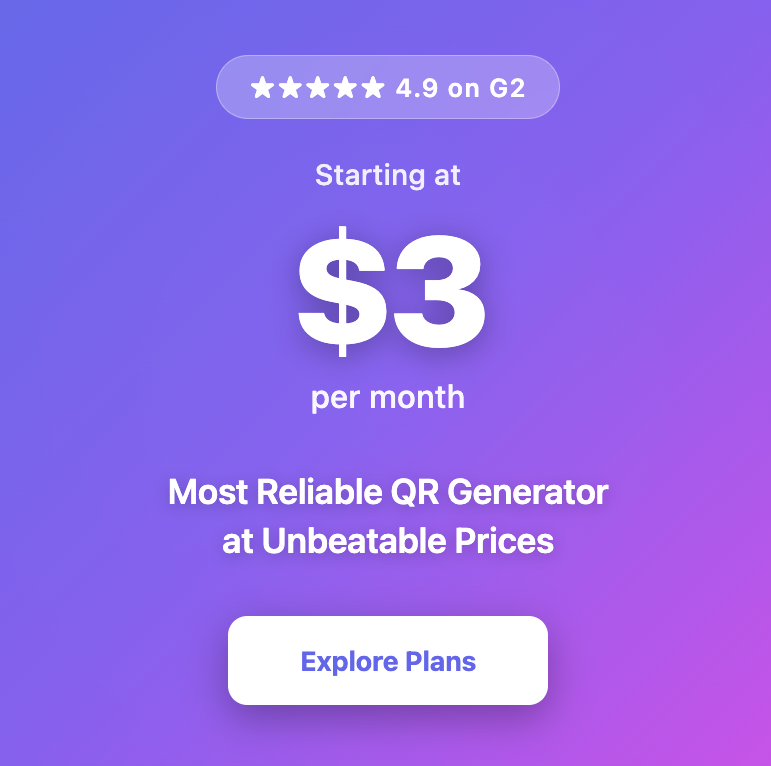The Ultimate Guide to Printing QR Codes
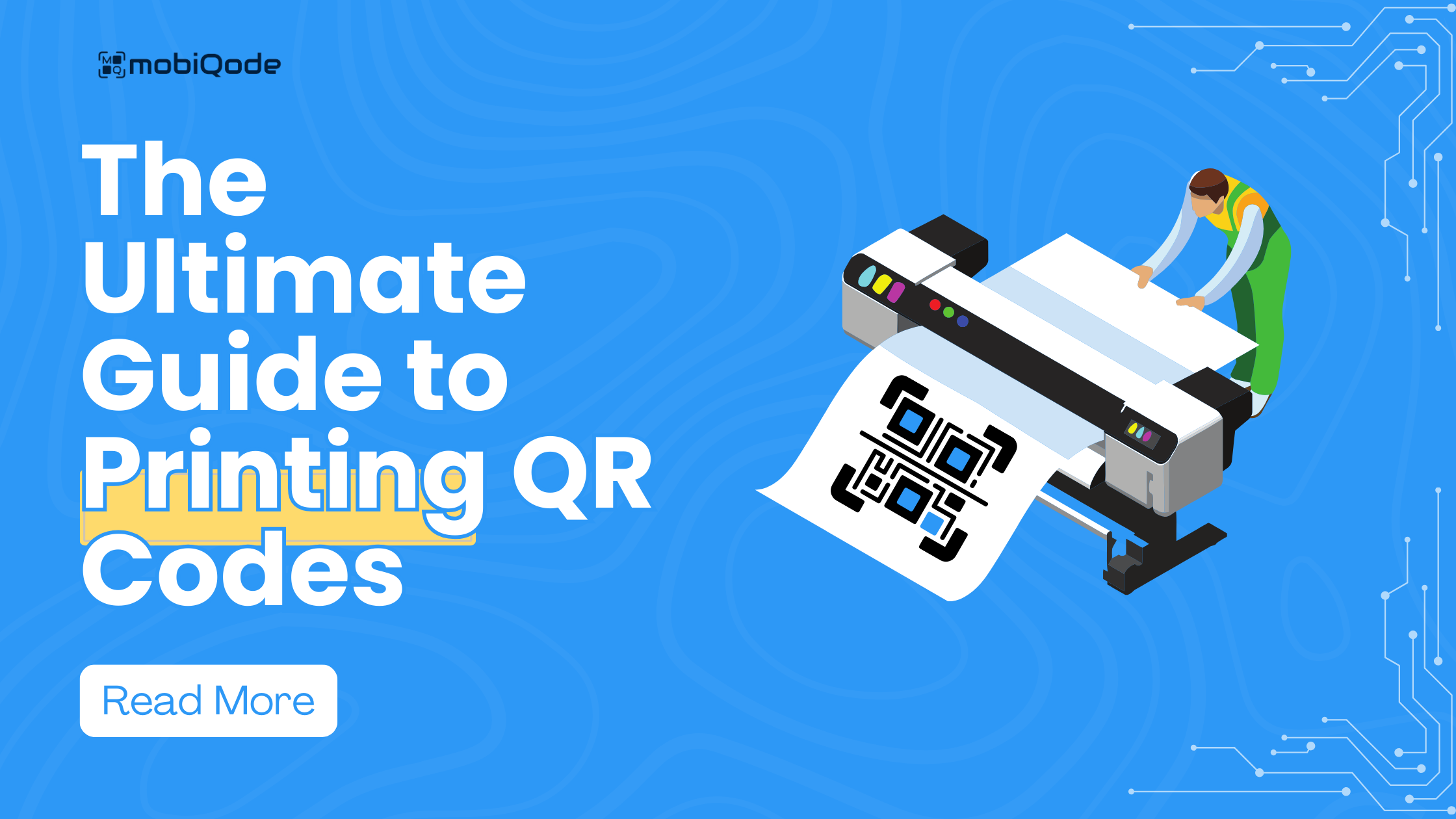
Create custom QR codes with mobiQode
Generate dynamic QR codes for various content types
QR code types for every need
When printing QR codes, there is no room for error. A distorted code is a missed opportunity. Every detail matters with printed QR codes – from printing material to the contrast and color.
Let’s dive into the process of printing QR codes the right way.
Best practices to follow for printing QR codes
Proper file format
Use vector formats like SVG or EPS for crisp and clear QR code printing, especially for larger codes. These formats can be scaled to any size without losing quality, ensuring your QR code remains sharp and scannable.
Avoid using JPG or PNG for large-scale printing, as these file formats can pixelated when scaled up
Contrast is key
Maintain a strong color contrast between the QR code’s background color and squares–They shouldn’t be too similar. Black on white is the gold standard for optimal readability.
If unsure about a specific color combination, print QR codes with variations on a test page and scan them using your phone to see which offers the best readability.
Correct material selection
Glossy surfaces can cause glare and interfere with scanning. Opt for matte papers/finishes to ensure the QR code is visible and easily readable by QR code scanner apps.
If using a home printer, ensure it can handle the type of paper or material you’ve chosen for the QR code. Experiment with different paper weights and finishes to find what works best for your printer.
Placement and finishing touches
When placing the QR code on your print material, ensure there’s some empty space around it. This prevents any text, images, or cutting lines from interfering with the code’s readability.
You can also add a thin-colored border or margin around the QR code to make it stand out visually and improve scannability.
Branding and designing
Your QR code should align with your brand’s visual identity. Colors and logos can add personality but prioritize function over fancy. Scanner apps need a clear code to read.
Keep designs simple, avoiding intricate details or too many colors that might confuse the scanner app.
What printing materials should be used for QR codes?
Matte paper
Matte paper is the all-rounder for flyers, brochures, packaging, and most everyday QR codes. Its smooth, non-reflective surface avoids glare and ensures clear scanning.
Waterproof vinyl stickers
QR codes on waterproof vinyl stickers are perfect for outdoor use, products, or anywhere exposed to moisture. Their durable, water-resistant material protects the QR code from extreme weather conditions and ensures long-lasting readability.
Tear-resistant plastic cards
QR codes on plastic cards are ideal for high-traffic areas (like transportation hubs, pedestrian walkways, tourist attractions, and more), keychains, or business cards that must last a long time. The sturdy plastic construction withstands wear and tear, keeping the QR code intact and scannable even with frequent use.
Fabric labels
Explore heat transfer paper or iron-on patches for clothing or textiles. These materials integrate the QR code into the fabric, creating a scannable design that complements your clothing/ product.
Clear labels
Opt for clear labels for glass surfaces like windows or storefronts. The transparent material allows the QR code to be clearly visible without obstructing the view through the glass, making it ideal for window displays or product packaging.
Setting the right size and format
For QR codes to be scanned easily, they need to be the right size and format. Here’s a breakdown of what to consider:
Size
- Minimum size: There’s no strict minimum QR code size, but aim for at least 2 cm (0.75 inches) wide for reliable scanning, as discussed above.
- Recommended size: The recommended size is 3 cm (1.25 inches) wide for most applications. This provides a good balance between readability and space usage.
File format
- Vector: For crisp, high-resolution printing, especially for larger codes, choose vector formats like SVG or EPS. These formats can be scaled to any size without losing sharpness, ensuring your QR code remains clear and scannable.
- PNG/JPG: The PNG format works well for QR codes with transparent backgrounds. The JPG format is more suitable for small QR codes that require minimal space.
How to print your QR code: Step-by-step process
1- Generate your QR code
Generate your QR code with a QR code generator like mobiQode. Add the required information and download the QR code in vector format (SVG) for large prints or PNG for smaller ones.
2- Prepare your printing document
Open your preferred design software or document creation tool to import the QR code image. Resize the code and place it in the document with a brief message such as ‘scan to learn more,’ ‘scan me,’ or ‘visit our website.’
3- Test the QR code
Choose high-quality print settings (resolution, photo/fine art print mode, and grayscale) on your printer and print a QR code test copy on matte paper.
Scan the test QR code with your phone’s camera or a QR code reader app. If the code scans quickly, you’re good to go. If not, refine the size, contrast, or printing settings and repeat the test.
4- Final printing
Once your test scan is successful, print your final batch on matte paper or suitable glare-free material for easy scanning.
Generate print-ready QR codes with Mobiqode
Create high-quality QR codes with Mobiqode’s QR code generator and never miss a single scan opportunity. Our codes ensure sharp QR code prints with zero distortions, guaranteeing flawless readability every time. Get your first print-ready QR code today.
Note from the founder
At mobiQode , it is our mission to empower the businesses who use our QR codes . As the founder of mobiQode , I strongly believe in the power of establishing direct connect with the customers , and this is where the QR code technology can provide a seamless and enriching experience.
This guide was created to ensure that you can confidently create and print the QR code of your choice and then ultimately achieve greater heights . We at mobiQode are always there to help you should you have any questions . I recommend you to reach out to us at contact@mobiqode.com for any further queries or help .
In the end , we request you to give us a chance to serve you by trying our 14 day free trial
Here is the trial link
QR codes are the bridge between the physical and digital world. We’re making it simple for everyone to create, share, and connect.
— Ankita Saraswat, Founder of mobiQode
Ready to Create Your QR Code?
Choose from our suite of specialized QR code generators