How to Scan A Menu QR Code With Your Phone
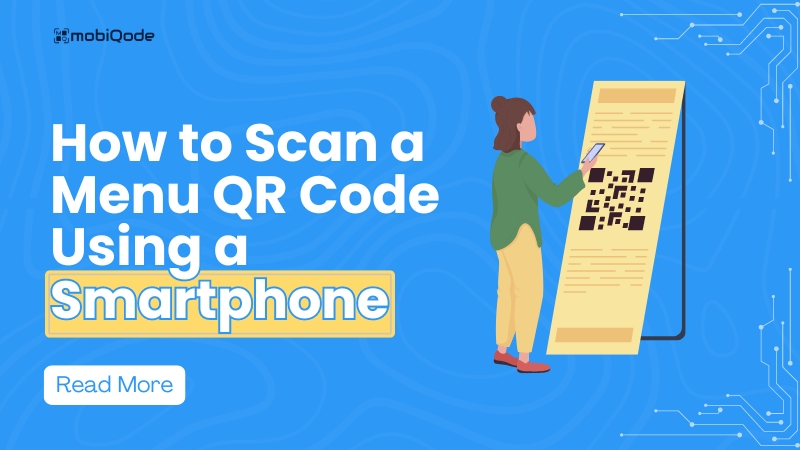
Have you ever found yourself squinting at a tiny QR code on a restaurant table, wondering how to access the menu?
You’re not alone.
As eateries embrace contactless solutions, QR code menus have become increasingly common. This shift, accelerated by health and hygiene concerns, has left many diners fumbling with their phones.
But fear not.
Scanning a QR code is simpler than you might think. Whether you’re a tech whiz or a smartphone novice, this guide will walk you through the process.
By the end, you’ll effortlessly access digital menus, impress your dinner companions, and focus on what really matters—deciding what to order!
But first, let’s understand what a QR code for restaurant means.
What is a menu QR code?
A menu QR code is a square-shaped barcode that swiftly directs diners to a digital version of a restaurant’s menu when scanned with a smartphone. This technology eliminates the need for physical menus, offering a contactless and efficient way for customers to browse food and drink options.
Source: Pinterest
Given the ease users experience with QR codes for menu, you can come across benefits like:
- Hygienic dining experience: By reducing the need to handle physical menus, QR codes minimize contact points, promoting a cleaner environment for both staff and customers
- Easy updates: Restaurant owners can quickly modify menu items, prices, or specials without reprinting physical menus, ensuring information is always current
- Detailed information: Provide in-depth descriptions, ingredient lists, and allergen information for each dish, helping customers make informed choices
- Environmental impact: Reduce paper waste and contribute to a more sustainable restaurant operation
And the list of benefits goes on.
Read More: Benefits of QR Code Menu for Your Restaurant
How to scan a menu QR code on an iPhone
Scanning a menu QR code on your iPhone is a breeze. Follow these simple steps to access digital menus in no time:
Step 1: Locate the QR code
Look for the square barcode on your table, menu stand, or anywhere in the restaurant.
Step 2: Open your iPhone’s camera app
Now, locate the camera app on your iPhone to scan the menu.
Step 3: Point and focus
Source: Pinterest
Aim your camera at the QR code. Keep it steady and ensure the code is clearly visible in the frame.
Step 4: Wait for the notification and tap to open
A small notification should appear at the top of your screen. Click the notification to launch the digital menu in your web browser.
If no notification pops up, don’t worry!
Check if QR scanning is enabled:
1. Go to Settings > Control Center.
2. Tap and swipe below to click on ‘+’ in green color next to Code Scanner.
That’s it. You’ve enabled QR code scanning on your iPhone in seconds.
But hold on. There is another easier version to scan restaurant QR codes in seconds.
1. Swipe down on your home screen to see the top menu of your phone.
2. Here you will see a QR code scanning option like this:
3. Click on the scan button. It will ask you to ‘find a code to scan’.
All you have to do is point the camera lens to the code and this free menu scanner will help you see all the specials in seconds.
That means every time you visit a restaurant, scanning their QR code would be a piece of cake.
But if you follow through the given troubleshooting tips, you are likely to reach the menu faster:
- Ensure good lighting
- Clean your camera lens
- Try moving closer or farther from the code
Learn More: How to Scan QR Codes with iPhone
How to scan a menu on Android
Just like iPhone, scanning a menu QR code on your Android device is quick and easy. Follow these steps to access digital menus on your Android phone:
1. Open your phone’s camera app.
2. Point the camera at the QR code on the table or menu stand.
Source: Pinterest
3. Hold your phone steady until a notification or link appears on the screen.
4. Tap the notification to open the digital menu in your browser.
Source: Pinterest
But in case your camera doesn’t automatically detect QR codes, here’s what you should do:
1. Open your Settings app.
2. Search for “QR Code” or look under “Features” or “Camera settings.”
3. Enable the QR code scanning option.
If taking this route seems like a hassle, we suggest Android users to use Google Lens. With Google Lens, all you have to do is:
1. Open the Google app or Google Assistant.
2. Tap the Lens icon (usually a camera symbol).
3. Point your camera at the QR code and tap once the link appears on your screen.
That’s it. Once scanned, you’ll have instant access to the restaurant’s digital menu, where you can browse, choose, and order easily.
Read More: How to Scan QR Codes with Android Phone
How to scan a menu using QR code scanner apps
Another way to scan your restaurant menu is using a QR code scanner app. Here’s how you go about using them.
1. Download a reputable QR code scanner app from your device’s app store.
2. Open the app on your phone.
3. Grant camera permissions if prompted.
4. Point your phone’s camera at the QR code.
5. Hold steady until the app recognizes the code.
6. Tap the notification or link that appears to open the digital menu.
Most apps work similarly, but some may have unique features:
- Some offer a history of scanned codes
- Others can generate QR codes
- A few include built-in web browsers
Our recommendation: Choose an app with good reviews and regular updates for the best experience.
Generate easily scannable menu QR codes with us
To make sure people at your restaurant are able to scan your menu QR codes easily, you’ve got to make sure that they’ve been created properly.
Choose a QR code generator that allows you to create easily scannable codes in seconds. If you are still contemplating which one to use for this task, we suggest you give Mobiqode a try.
This menu QR code generator allows you to create dynamic codes where changes can be made frequently to the original source at any time. If you’d like to explore the product at length, we suggest you sign up for its 14-day free trial now.