How to Make a QR Code Menu for your Restaurant or Bar
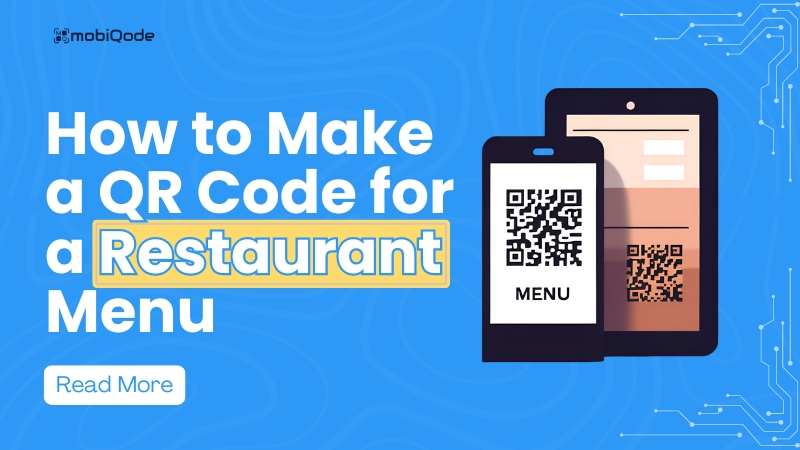
Video – How to make a Restaurant Menu QR code
Looking for a more efficient way to manage your restaurant menus? QR code menus offer a modern solution for easily updating and sharing your menu.
Let’s take a look at how QR code menus can simplify your restaurant operations, and you can quickly make one
What is a QR code menu?
QR code menus are digital versions of traditional menus. Customers can scan the QR code to view the full menu on their mobiles or tablets. These menus eliminate the need to check physical menus at tables, creating a more digitized experience.
QR menus provide quick access to digital menus. Scanning a QR code directs users to an external site or app to view the menu, which may include PDFs or additional information.
Why make a QR code menu for your restaurant?
Restaurant and bar owners always look for ways to improve their customer experience. With the increasing popularity of contactless solutions, QR code menus have become a viable option.
But why should you make a QR code menu for your restaurant?
Here are six reasons we think will convince you to use restaurant QR codes:
Better menu design
Compared to a traditional menu, digital menus are designed with the user experience as its focal point. Therefore, with contactless menus, you can:
- Make your popular items stand out
- Highlight the dish of the day
- Inform your customers about your offers
- Categorize your offerings
Better customer experience
With QR code menus, customers can easily view a digital menu and find what they want by scanning a QR code. It also helps staff by reducing the need for manual menu management, allowing them to focus on other tasks.
Entice customers with alluring images
With a traditional print menu, space is limited, so there are often no pictures of food on these menus. However, you do not have such restrictions with scannable menus. You can use visually pleasing images of your food and drinks to lure customers.
Save money on printing costs
In many restaurants and bars, the menu changes regularly. Updating a print menu whenever there is a new dish or an exciting offer is not cost-effective, as you may have to print a new menu. But QR menus (made with dynamic QR codes) let you update the linked PDF, image, or website instantly without extra cost or changing the QR code.
Speedy table turnover
Managing customer flow is a key challenge for busy venues. QR code menus allow customers to quickly access the menu and view options without waiting for staff, reducing wait times and streamlining the ordering process.
Collect customer data
One of the main perks of having QR code menus at restaurants is to collect customer data. QR code menus can provide insights into the number of scans made and the popularity of specific items, helping you make informed adjustments to your offerings.
How to generate a QR code menu?
With just a few clicks, you can convert your digital menu into a scannable QR code menu using Mobiqode’s QR code generator.
- Log in to your Mobiqode account
Visit Mobiqode and log in to your QR code generator account. If you do not have an account ye, you can create one right away – It only takes less than two minutes.
- Choose ‘Restaurant Menu’
Once you are signed in, click the ‘QR Code’ section. Now, choose the ‘Restaurant Menu’ from the list of options available.
- Upload your menu
You can upload your digital menu in PDF or image format. You can also upload multiple image files to the same QR code menu
- Add/edit your details
In this step, you can add your restaurant details and tagline (if there are any). You can also add visually pleasing and mouth-watering background images that represent your restaurant vibes
- Customize your QR code
With Mobiqode, you can add your restaurant logo and a custom call-to-action (CTA) and adjust QR code patterns, frames, eye frames, and backgrounds.
- Download your QR code
Once you have finished making the changes, you can download your QR codes in SVG/PNG/JPG format.
How to order from a QR code menu?
If you are in a restaurant or a bar, you can follow these steps to order from a QR code menu
- Open your camera
Open the camera app on your mobile and hold it over the restaurant QR code. If you are using an Android mobile, you can also use the ‘Scan QR code’ option in your mobile’s ‘Quick Settings’ panel.
- Scroll through the menu
Once redirected to the restaurant’s menu, check it entirely to see what you are interested in ordering
- Place an order
The restaurant menu may or may not support online ordering. If it does support automated ordering, you can start ordering items from the list of food categories. You can also input your favorite dish in the search bar to find it easily.
In case it doesn’t support online ordering, you can call a staff member or waiter to manually place your order.
Some best practices for QR code menus
- Place your restaurant QR code in visible locations like tables, windows, and walls for your customers to notice
- Use large, high-contrast QR codes for easy scanning
- Customize your QR codes with colors, shapes, and logos to match the branding
- Include a clear call-to-action that compels customers to scan the code
- Always link your QR codes to a mobile-optimized menu for better user experience
- If possible, enable online ordering in your QR menus for added convenience and revenue
Want to create a QR code menu?
Create your personalized QR menus using Mobiqode’s QR code generator.
Simplify the ordering process and improve your customer experience by using our menu QR code generator.
Start your 14-day free trial today to make your online digital menus–no credit card required.