How to Create a QR Code for Google Reviews
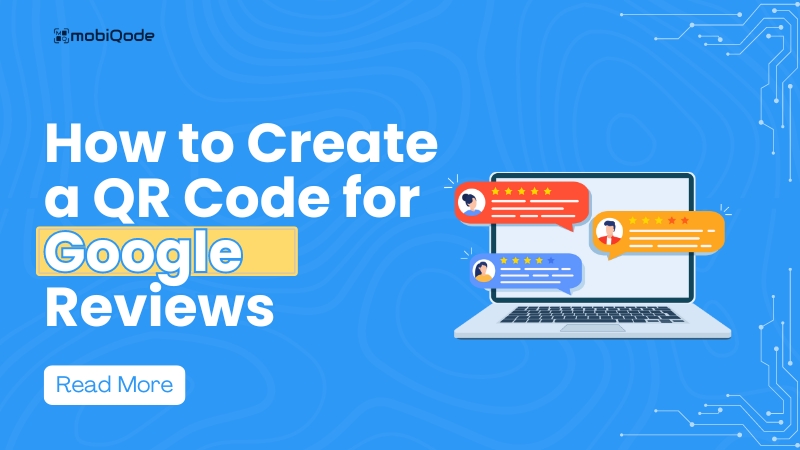
You’ve just wowed a customer with your stellar service. They’re all smiles, ready to sing your praises. That’s when you pull out your QR code for Google review and ask them to drop their gracious feedback for others to see.
87% of customers engage with businesses with 3-4 as an average star rating on Google reviews.
If you want to reach out to such customers, you’ve got to make sure your business has Google reviews for them to see.
While paper feedback forms can help you understand your customers better, they can’t boost your online presence. That’s why using a QR code for Google reviews proves to be the right choice.
It’s like a fast track for feedback, zipping satisfied customers straight to your review page.
If this encourages you to create a QR code for your business’s Google reviews, our guide has you covered. But first, let’s understand what Google review QR code means.
What is a Google review QR code?
A Google review QR code is a digital shortcut for capturing feedback for your business. When scanned with a smartphone, it whisks people directly to your Google Business page for review. Once you create a QR code for Google reviews, you ensure that your product or service feedback never stops flowing in and prospects get to know more about your service quality hassle-free.
How to create a QR code for Google review
Take a look at how to generate a QR code for Google reviews.
Step 1: Sign up for Mobiqde
Mobiqode can help you create dynamic QR codes quickly for Google reviews regardless of which browser you use. If you don’t already have an account, you need to sign up to get started
Step 2: Create a link QR code
If you plan to link the code to the Google review page, create a link QR code.
Mobiqode helps you convert your review page link into a QR code. Once scanned, users will be automatically redirected to the page where they can leave a review.
Step 3: Customize the look and feel of your QR code
Add your brand colors and even a logo to upgrade the look and feel of your QR code. Mobiqode helps you create QR codes that align with your brand identity while ensuring high scanability.
Step 4: Test and download your QR code
Once you create your QR code and customize it according to brand colors, it is time to run a few tests. If you plan to print the QR code on paper, ensure it can be scanned easily from any type of paper.
Also, run a test to see if devices running on Android and iOS can quickly scan the QR code you’ve generated.
When done, download the QR code in JPG, PNG, or SVG format.
And then what? It’s time to share the code with others and start getting reviews on your business page.
Use cases for QR code for Google reviews
You’ve got your new QR code for Google review in place. What’s next? Now, let’s explore where you can put this little code to work:
- Storefront window: Display the code at your storefront window to catch the eye of a passerby
- Receipts or bills: Add your QR code to a receipt or final bill so that customers can add their amazing experience with your business right after the purchase
- Business card: Turn your business card into a review portal. It’s a neat conversation starter, too
- Table display: For restaurants, cafes, or bars, pop it on your table displays. Happy diners can leave a review before they even get the check
- Email signature: Every email you send becomes an opportunity for feedback. So, don’t forget to add them to your email signature
- Thank you card: Include it in post-purchase follow-ups like a thank you card to encourage customers to leave a review
- Company vehicles: For service-based businesses, your company vehicles can become mobile review stations
- Social media: You can add QR codes to social media posts or stories. This can encourage many who know your business to leave a review in case they forgot to include it earlier
Top tips to get more customers to post Google reviews
Just ask
Happy customers who’ve had great experiences with your brand would never hesitate to drop in a review for your services. So, whenever you see that happening live, just request them to drop a review, and they’ll gladly do it.
Train your employees
Conduct frequent employee training. During every session, encourage employees to ask customers for feedback on their services before they checkout or after completing a sale.
Offer a discount
One of the most tried and successful ways to get a review is to offer a discount to customers once they make a purchase. This will encourage them to drop and review and go back to your brand to use the discount coupon. In a nutshell, you increase your review count and sales simultaneously.
Address negative reviews proactively
If you leave a bad impression and customers leave a negative review, address them immediately. Let them know what actions you will take to improve the experience. This practice will let them know that their feedback matters and is taken seriously by the business. Prospects will also appreciate this, encouraging them to approach your business and prevent future negative reviews.
Run events at the store
Create a happy moment for your customers that they’ll never forget. Invite them to events and encourage them to participate in activities that bring them closer to your brand. Before they leave, gently remind them to leave a review about their experience with your brand during the event. Don’t forget to add freebies in a goodie bag before they leave.
By implementing these tips, you focus on implementing excellent service and gathering positive reviews for your brand.
Create your Google review QR code today
Creating a QR code for Google reviews is a simple yet powerful way to boost your online reputation. By making it easy for customers to leave feedback, you’re improving your visibility and showing that you value their opinions.
Now that you know how to create and use these QR codes, why not give it a try?
You must choose the best QR code generator to help you create yours in seconds. You start creating yours with Mobiqode. It is simple, intuitive and even enables you to build QR code from scratch.
In case you’d like to take Mobiqode for a spin, we’d advise you to sign up for its 14-day free trial to explore its features at length.