How to Fix Blurry QR Codes
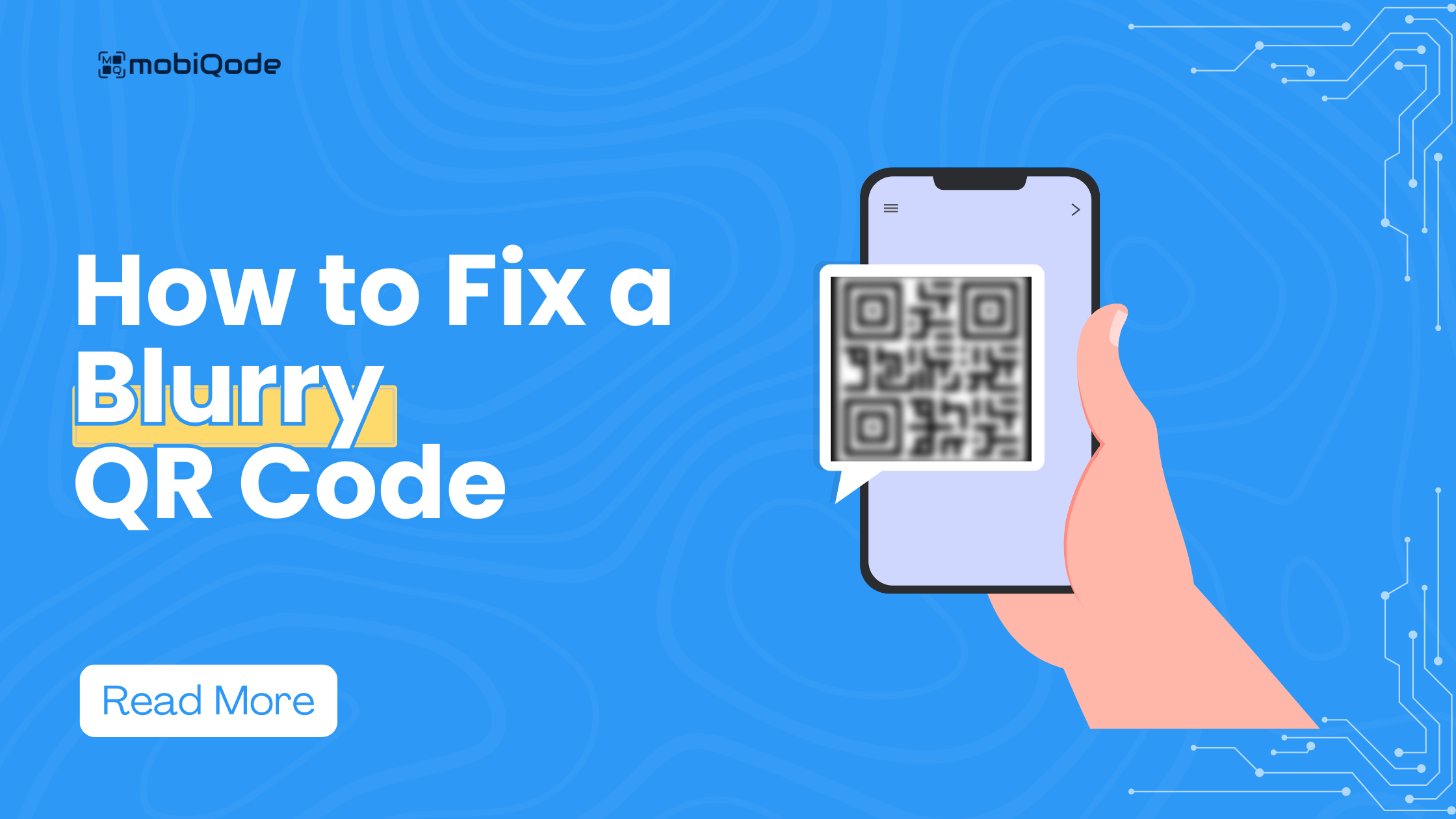
Video – How to fix Blurry QR codes
Create custom QR codes with mobiQode
Generate dynamic QR codes for various content types
QR code types for every need
Blurry QR codes are like incomplete messages—they hold the potential for exciting information, but their degraded quality makes it hard for QR code scanners to decode them.
Blurred QR codes can lead to missed deals, inaccessible websites, and frustration. But the good news is that blurry QR codes are fixable. Let’s look at the top reasons for blurred QR codes and the best ways to fix them.
Major causes of blurry QR codes
Low-quality images
QR codes rely on intricate patterns of black and white squares. If the image is in low resolution or highly pixelated, it makes the QR code blurry and unreadable.
Printing errors
If your printer settings are set for low resolution, the printed QR code will lack sharpness and become blurry. Using cheap paper or incompatible materials can also cause the ink to bleed, smudging the squares and blurring the code.
Image proportion
QR codes have an optimal size to encode data effectively (usually 2 cm x 2 cm, depending on the scanning distance). Stretching or shrinking the code during downloading the design or printing can distort the quality of squares and lead to blurred QR codes.
However, QR codes can still be scanned even when smaller than the recommended size, as long as the distance between the QR code and the scanner is less than 5 cm.
Degradation, damage, distortion
Scratches, tears, or folds on printed QR codes can make it difficult for scanners to read. Additionally, overexposure to sunlight or moisture can cause the QR code to fade or become distorted.
Low contrast
If the digital QR code’s squares blend too much with the background, it can appear blurry, especially in low-light conditions. QR codes should use high-contrast colors like black and white for optimal clarity. You can also use your brand colors for the QR code, as long as they don’t blend with the background color.
Image compression
Downloading a QR code from a website might result in compressed images, introducing visual irregularities. To minimize this risk and maintain image clarity, download QR codes in formats supporting lossless compression, such as PNG.
Complex codes
Complex QR codes, with a high level of data encoding, have smaller modules (squares). This can make the QR codes more prone to blurring, particularly when scaled down to smaller sizes. Hence, QR code scanners might not be able to read them. When creating QR codes, consider the trade-off between data density and readability.
Top solutions to fix blurry QR codes
High-resolution images
Opt for high-resolution images (around 76 x 76 pixels for a 2 cm x 2 cm image) when creating digital QR codes to ensure maximum detail and clarity, for both scanning them digitally and printing them on physical materials.
QR code sharpeners
QR code sharpening tools are designed to enhance clarity and sharpness. These tools refine the edges and details of QR codes, improving their scannability and readability.
Simple QR code designs
Stick to basic QR code designs without unnecessary add-ons or complex patterns. Simple QR code designs reduce the risk of blurriness and ensure optimal scanning performance.
Use premium QR code generators like Mobiqode
Select a QR code generator like Mobiqode, which always generates high-resolution QR codes optimized for print and digital screens. It ensures high-quality QR codes by maintaining sharpness and clarity across different print mediums.
Mobiqode also measures scannability for every QR code you generate to ensure you never end up with blurry QR codes.
Correct image proportion, contrast, and compression
Pay attention to image parameters such as aspect ratio, contrast levels, and compression settings. Using the right dimensions ensures your QR codes are optimized for clarity and legibility. Adjust these parameters based on the intended use and printing conditions.
Proper image formats
Save your QR codes in uncompressed formats like PNG to ensure they are downloaded in high quality and are not blurry. Compression in formats like JPEG can introduce visual distortions that make scanning difficult.
Best practices for maintaining clear QR codes
- Maintain a high level of contrast between the QR code and the background. Black on white is ideal, but other contrasting colors work too.
- Ensure the QR code is large enough to scan comfortably from a reasonable distance. The ideal size depends on where you’ll place the code (which should be at least 1 inch square).
- Include a clear white margin around the QR code. It can create a buffer zone between the code and surrounding elements, preventing them from bleeding into the code and causing scanning errors.
- When creating or saving your QR code, you can use a vector format like SVG (Scalable Vector Graphics) apart from PNG. Unlike pixel-based formats, vector formats maintain sharpness and clarity regardless of resizing.
- Avoid placing your QR code on dusty, dirty, or greasy surfaces. Grime can obscure the squares and hinder readability.
- Avoid cluttering your QR code with excessive logos, design elements, or text within the code itself. These additions can interfere with scanning accuracy.
- If you’re mass-producing QR codes, ensure printing consistency across all copies. Slight variations in ink density or alignment can affect scannability.
Generate high-quality QR codes with Mobiqode
If you want crystal-clear QR codes that won’t leave your customers frustrated, use Mobiqode’s QR code generator to create high-resolution QR codes. You can create a new QR code with us by following these three steps –
1- Select a data type: Choose the data type for your QR code
2- Add data: Add the relevant information you want to embed in your QR code
3- Customize: Customize the QR code with your preferred colors, logos, text, and other branding elements
4- Generate: Generate and save the QR code in your preferred format, such as PNG or JPG
Sign up with us for a 14-day trial for your first QR code.