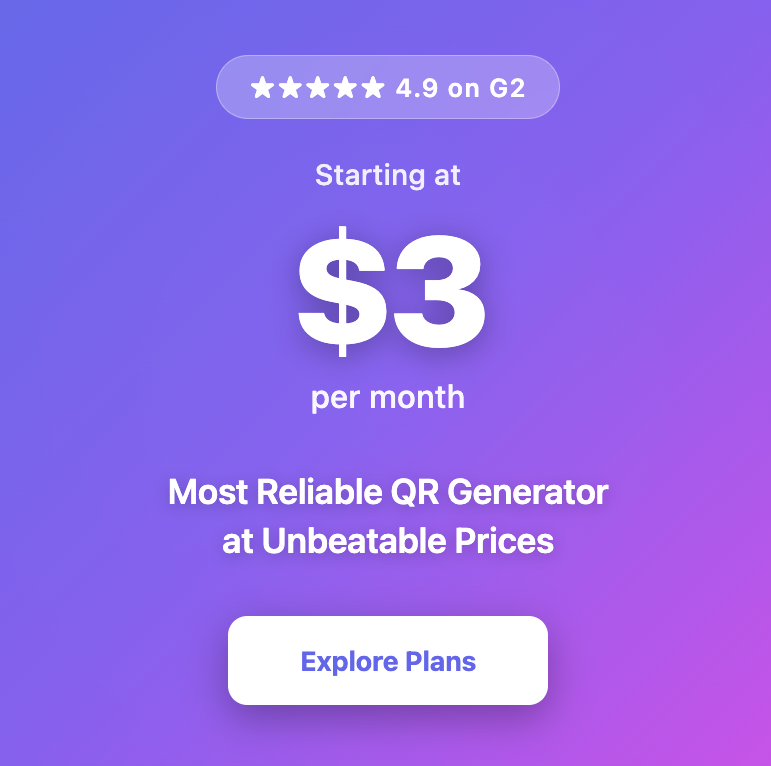How To Create Venmo QR Codes
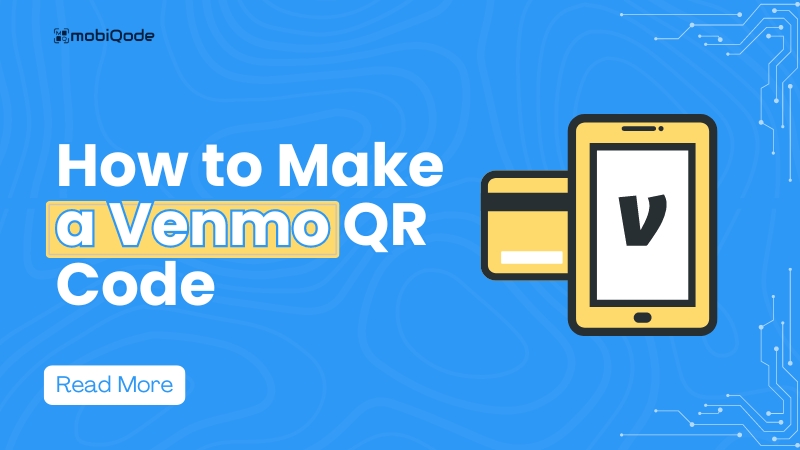
QR code payments are quickly becoming popular. In fact, by 2025, the global QR code payment market is expected to reach over $3 trillion.
With apps like Venmo offering their own QR code feature, users can effortlessly send or receive money by simply scanning a code. But while Venmo’s QR codes are convenient, they come with limitations that may hold you back, especially if you’re running a business or want more customization and control.
In this article, we’ll explore how Venmo QR codes work, their shortcomings, and why using dynamic QR codes can take your payment system to the next level.
What are Venmo QR codes?
Venmo QR codes offer a highly convenient way for users to quickly send or receive payments without the hassle of manually searching for usernames or phone numbers. Each Venmo account is assigned a unique QR code that can be scanned by others using the Venmo app.
Venmo simplifies cashless transactions with its intuitive platform, which enables seamless payments between individuals and businesses.
Users can send and receive money through a user-friendly interface that integrates real-time notifications, keeping them updated on every transaction. Venmo also incorporates social media elements, allowing users to add notes or emojis, making payments more interactive.
For businesses, Venmo offers a secure way to easily accept payments, track transactions, and handle funds. Whether paying for goods or services, users can complete transactions in just a few taps.
Businesses benefit from quicker checkout processes and the ability to monitor customer payments in real-time, all while enhancing customer satisfaction with fast, frictionless transactions.
How do Venmo QR codes work?
Venmo QR codes are super easy to use and make sending or receiving payments a breeze. Here’s how they work:
- Getting your QR code: Venmo gives each user their own unique QR code, which you can find right in the app. It’s basically a shortcut to your Venmo profile, so when someone scans it, they’ll be connected directly to your account.
- Scanning to pay: When you’re ready to send someone money, just open the Venmo app, tap “Scan,” and point your phone’s camera at their QR code. The app does the rest by instantly pulling up their Venmo profile.
- Sending the money: Once the profile pops up, just type in how much you want to send, add a quick note if you like, and hit send. The payment goes through right away.
It’s a quick, error-free way to pay, and it saves you from having to search for usernames or phone numbers manually.
How to create a Venmo QR code through the Venmo app
You can create a personal or a business QR code at Venmo. Here’s how to create a personal QR code at Venmo:
To create a QR code with Venmo for your personal account, follow these steps:
- Open the Venmo app and log into your account.
- Tap the “☰” menu in the top corner.
- Select “Scan” from the menu. You’ll see your personal QR code appear.
- Tap the “Share” icon to send your QR code digitally, or you can have someone scan it directly from your screen.
To create a QR code with Venmo for your business account, follow these steps:
- Open the Venmo app and log into your business profile.
- Tap the QR code icon at the top of the screen, next to your business name.
- Your unique QR code will appear, which you can share digitally or print for customers to scan and pay you directly.
While Venmo QR codes work well for simple transactions, they’re static and can’t track detailed payment data or be customized. This limits their usefulness for businesses needing more advanced features like personalized payment tracking, URL editing, or data insights.
How to create a dynamic Venmo QR code with a third-party tool
The in-built QR codes generated through Venmo have one major drawback: They can’t be updated or customized.
If you want to change your Venmo profile to accept payments, you’ll have to regenerate, reprint, and reshare your QR code.
That’s where dynamic QR codes come in. They offer greater flexibility, allowing you to update Venmo profile links without needing to regenerate the QR code. Take a look at our head-to-head dynamic vs static QR code comparison.
With dynamic QR codes, you can also track scans and customize designs. This is particularly useful for businesses or professionals who may need to change their Venmo profiles or accounts.
Here’s how to create a dynamic QR code for Venmo:
Step 1: The first step is to generate a link for your Venmo account. You can find the link to your Venmo account by going into profile settings and copying the web address.
Step 2: Now, head over to your Mobiqode’s QR code generator dashboard and choose the “Generate QR Code” option.
Step 3: Since you’re creating a link QR code, select the “URL QR Code” option in the tool.
Step 4: A field will appear where you can paste the link to your Venmo profile link. Once entered, click “Next.”
Step 5: If you’d like to personalize your QR code, Mobiqode offers customization options too. You can choose from various designs, colors, and patterns to make it unique.
Step 6: Click the “Generate” button, and once the QR code is created, download it in your preferred format (JPG, PNG, SVG).
Create dynamic Venmo QR codes
In short, Venmo QR codes are great for quick payments, but they can be limiting if you need more flexibility and features. Venmo’s static QR codes work well for simple transactions, but if you’re looking for capabilities like tracking scans, customizing designs, or updating links without having to reprint materials, they may fall short.
This is where dynamic QR codes shine—offering the ability to keep the same QR code active even if your Venmo profile or account changes, providing a more adaptable solution for businesses that need extra functionality.
With Mobiqode, you can create dynamic QR codes that are way more versatile. You’ll have the ability to customize the look, track data, and even update the URL later on. Whether you’re a business or just need something more advanced, Mobiqode gives you all the tools to make your QR codes work harder for you. Give it a try and see how it can elevate your payment experience!
Related videos on mobiQode
QR codes are the bridge between the physical and digital world. We’re making it simple for everyone to create, share, and connect.
— Ankita Saraswat, Founder of mobiQode
Ready to Create Your QR Code?
Choose from our suite of specialized QR code generators