How to Create a QR Code for Amazon Wishlist
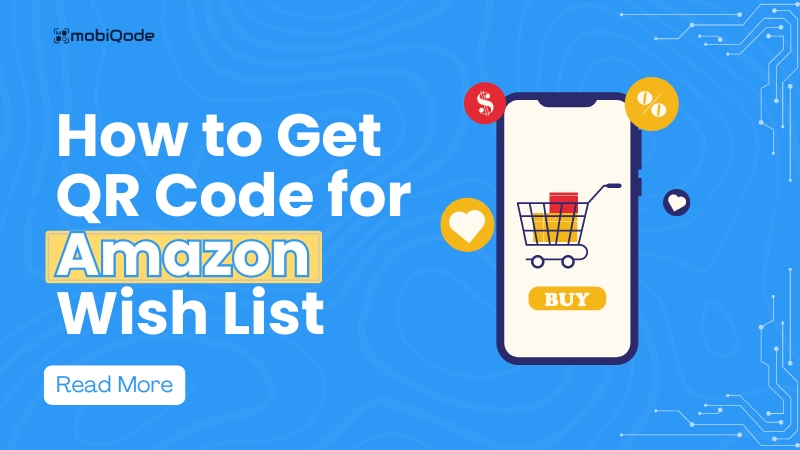
Sharing your Amazon wishlist just got a whole lot easier.
Instead of sending links or having people search manually, you can let them access your list with a simple scan. Whether planning a big event, recommending products, or simply organizing your shopping, creating a QR code can make it fast and effortless.
In this guide, we’ll walk you through how to create your own Amazon wishlist QR code and why it’s such a practical feature for making life just a bit more convenient.
What is an Amazon wishlist QR code?
An Amazon wishlist QR code is a scannable code that directs people to your wishlist, making your wishlist easy to share with others. When someone scans the code using their smartphone, it opens the list in their Amazon app or browser, eliminating the need for searching or sharing long URLs.
You can generate a dynamic or static QR code for your Amazon wishlist.
Static QR codes are fixed and can’t be edited after creation, while dynamic QR codes allow you to update the link even after the code is generated.
Dynamic QR codes offer more flexibility, especially if your list changes over time. Take a look at our head-to-head comparison between dynamic vs static QR codes to learn which one is better suited to your needs.
QR codes are perfect for sharing gift ideas at birthdays or weddings. They can be easily shared through digital platforms or printed on invitations.
Benefits of sharing Amazon wishlist with a QR code
Here are some benefits of sharing an Amazon wishlist QR code:
Convenience
Instead of searching for your list on Amazon or manually typing a long, complicated URL, people can simply scan the QR code for instant access.
Whether you’re sharing your list for personal use, offering product recommendations, or collaborating on items with friends or family, this quick and easy process ensures everyone can see exactly what you’ve added with just a scan. No more back-and-forth or confusion—it’s a seamless experience that saves time and effort for everyone involved.
User-friendly
QR codes are straightforward, making them accessible to virtually anyone with a smartphone. You don’t need any special tech skills to use them—just open your camera or a QR scanning app, point it at the code, and voilà! The link opens right up.
Whether you’re sharing your Amazon wishlist with friends, family, or colleagues, they can easily view it with minimal effort without needing to follow complex instructions or search for the list themselves. It’s a solution that works for everyone, regardless of their level of tech experience.
Easy sharing across formats
A QR code provides great flexibility in how you share your list, making it easy to distribute across multiple platforms. You can embed it in an email, post it on social media, or send it through messaging apps with just a few clicks.
If you prefer something physical, you can print the QR code on documents, posters, or event invitations. This versatility ensures that people will have easy access to your list no matter the medium or platform.
Whether they’re checking it on their phone or scanning it from a printed invite, the process is seamless, giving you more options to share in a way that works best for you and your audience.
Enhanced privacy
Sharing a QR code for your Amazon wishlist is a smart way to maintain your privacy while still making your list accessible. Instead of sharing personal details like your account information or email address, the QR code serves as a secure link to your list.
This way, you can easily allow others to view what you’ve shared without worrying about exposing sensitive information. It’s a simple yet effective method to keep your personal data private while ensuring that your list is still available to those who need it.
Moreover, QR code generators like Mobiqode are secure, encrypted, and GDPR compliant. Whether you’re sharing with friends, family, or a broader audience, you can do so with confidence knowing your privacy is protected.
How to create a QR code food Amazon list
Step 1: Go to the “Accounts & Lists” menu and select “wishlist” from the dropdown.
Step 2: Choose the specific wishlist you want to create a QR code, such as a gift list, personal list, or a public recommendations list.
Step 3: In the left corner, you’ll see an option called “Invite.” Click the “Invite” button, then choose “View Only” or “View and Edit” depending on what access you want to provide.
Step 4: Now, Amazon will generate a sharing link. Copy this link to use it to create the QR code.
Step 5: Now, access your Mobiqode’s QR code generator dashboard and select the “Create QR Code” option.
Step 6: Since you’re making a QR code for a link, choose the “URL QR Code” option within the tool.
Step 7: A field will appear where you can paste the link. Once entered, click “Next.”
Step 8: If you want to customize your QR code, Mobiqode has customisation options as well. You can personalize it by selecting different templates, colors, patterns, and frames.
Step 9: Click the “Generate” button, and once the QR code is created, download it in your preferred format (JPG, PNG, SVG).
Start generating your Amazon QR codes with Mobiqode
Creating a QR code for your Amazon wishlist is a simple way to make sharing easier and more efficient. Start generating your Amazon QR codes easily with Mobiqode.
With its intuitive interface, you can create dynamic QR codes that are editable even after they’re made, without changing the design. Customize your codes to match your branding by adjusting colors, frames, and adding a logo. Plus, Mobiqode offers tracking and analytics so you can monitor scan activity and user engagement, all while ensuring high security and GDPR compliance.