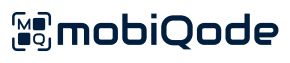PDF QR Code Generator
Share a PDF file in a single scan with mobiQode’s PDF QR code generator
Convert PDFs into QR codes and share any document in less than 2 minutes with our PDF QR code generator.
PDF QR code for every use case
How to create a PDF QR code with mobiQode?
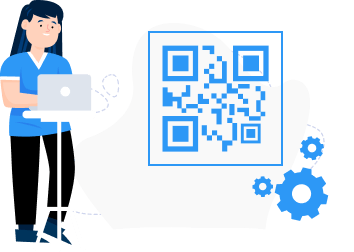
Step 01 - Upload
Upload your PDF file

Step 02 - Download
Customize the QR code with different colors, images, and texts.
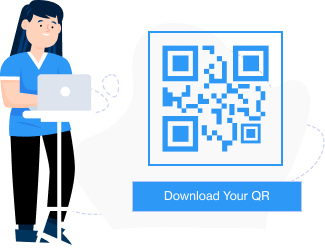
Step 03 - Print
Generate and save the QR code in your preferred format.

How does a PDF QR code generator work?
A PDF QR code generator converts PDF files into scannable QR codes, which instantly direct users to the original content of the PDF document, simplifying and centralizing document sharing.
Get Started
Discover the many features of mobiQode’s PDF QR code generator

Dynamic QR codes
Modify the information embedded in QR codes anytime, without the hassle of reprinting or redistribution.

Fully customizable
Modify PDF QR codes with different colors, text, images, logos, and templates to match your brand identity.

No ads
Your end users who scan the QR codes don't get bombarded with ads, ever.

Completely secure
Your data stays protected by our secure infrastructure and strong security protocols.

Multi-URL landing pages
Enable users to access multiple PDF documents with a single QR scan.

Quick generation
Create PDF QR codes for immediate use in under 2 minutes with our QR code generator.
Design your first PDF QR code with mobiQode
Enjoy a free 14-day trial without zero commitments. Upgrade when needed.
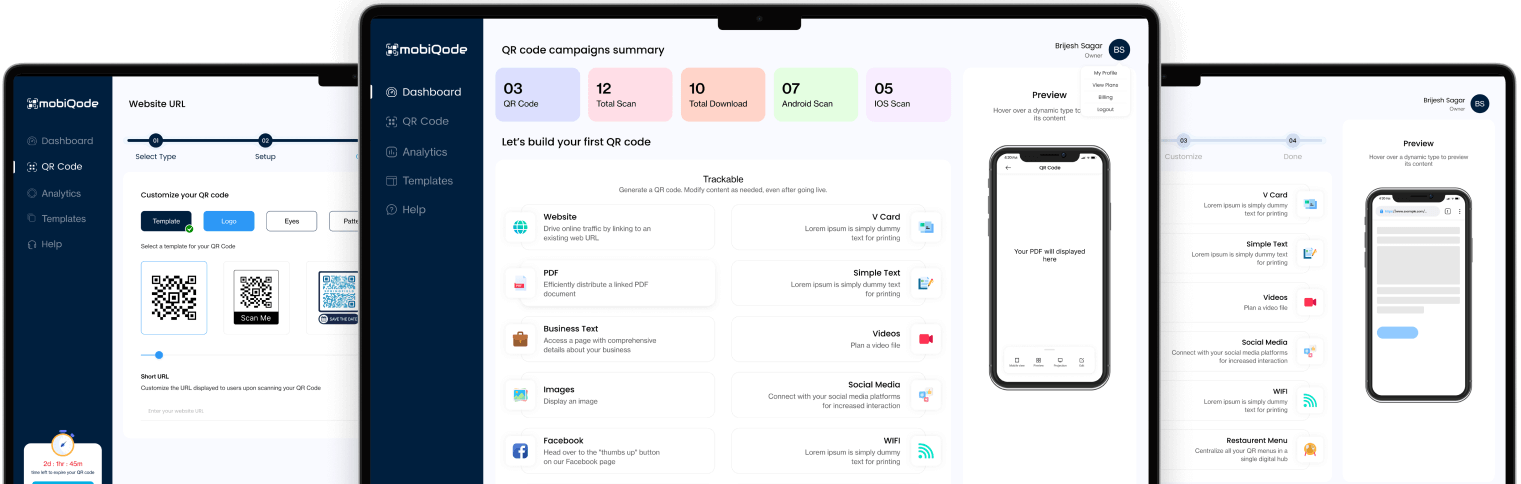
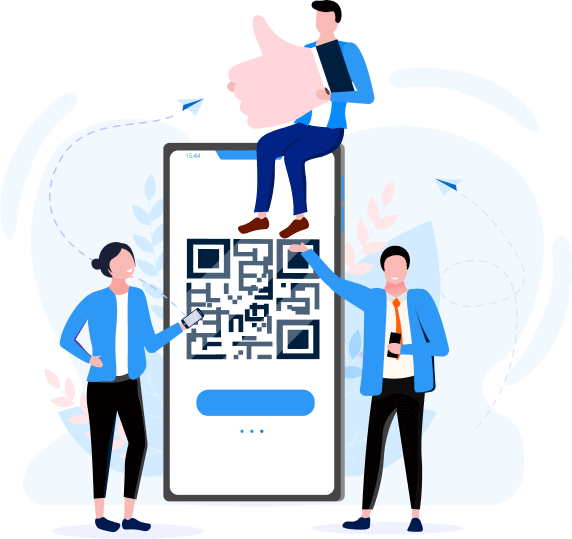
From Curiosity to Clarity, Stay Confident
A PDF QR code is a specific type of QR code that contains a link to a PDF document. QR codes, or Quick Response codes, are two-dimensional barcodes scanned by smartphones or readers to access information quickly. In the case of PDF QR codes, when scanned, they redirect users to view or download the linked PDF file.
PDF QR codes provide a simple way to share digital documents. The codes can be shared both online and offline. PDF QR codes are mostly used in marketing, education, publishing, and various other fields to provide access to detailed information in PDF format.
To generate a QR code for a locally stored PDF document, you can use an online QR code generator and follow the steps below:
Upload the PDF file
Open and log into mobiQode to upload the PDF document directly. Ensure the file is within the permissible size limits.
Generate the QR code
Once the file is uploaded, the QR code generator for PDF automatically creates a QR code containing the link to the document.
Customize the QR code
Modify the appearance of the QR code by changing the colors, images, design, and text.
Download the QR code
To your device by choosing a suitable format.
Embed the QR code
You can insert the QR code into documents, posters, flyers, emails, or websites to enable easy access to the PDF content.
Share the QR code
Distribute the materials containing the QR code to your intended audience. Recipients can simply scan the QR code using a smartphone or QR code reader app to access the linked PDF document.
QR codes can be linked to a wide range of documents, such as:
- PDFs
- Word documents
- PowerPoint presentations
- Excel spreadsheets
- Images
- Videos and more
Any digital file accessed via a URL link can be linked with a QR code. The versatility makes QR codes a powerful tool for sharing various types of information in both digital and print formats.
For example, businesses can use QR codes to provide product information, event details, contact information, or promotional offers. Educators can use QR codes to share lecture notes, study materials, or additional resources with students. Publishers can use QR codes to provide access to digital editions of books, magazines, or newspapers.
To generate QR code for PDF stored on Google Drive or Dropbox, go through the following steps:
Upload the PDF file
To your chosen cloud storage service, like Google Drive or Dropbox.
Obtain the sharing link
For the PDF file. Ensure that the sharing settings are set to ‘anyone with the link can view’ or similar to allow recipients to access the file without permission.
Copy the sharing link
For the PDF file.
Use a QR code generator
Like mobiQode to create a QR code containing the sharing link copied from Google Docs or Dropbox.
Paste the link
Into the QR code generator.
Generate
The QR code
Download the QR code
Image to your device after customizing it, if required.
Incorporate the QR code
Into your digital or print materials as needed.
Distribute the materials
Containing the QR code to your intended audience.
Creating a QR code PDF using an existing PDF link is a straightforward process, as mentioned below:
Copy the PDF link
Copy the URL link to the PDF document you wish to link to. The link can be sourced from a website, cloud storage service, or any online platform where the PDF is accessible.
Generate the QR code
Use a QR code generator like mobiQode to create a QR code containing the copied PDF link. Most QR code generators offer a simple interface where you can paste the URL, and the generator will automatically generate the QR code.
Download the QR code image
Download it to your device or computer after tailoring it as per our needs. Choose a suitable format for your needs, such as PNG or JPEG.
Incorporate the QR code
Integrate the downloaded QR code image into your digital or print materials. You can insert the QR code into different documents, emails, websites, social media handles, posters, and flyers to enable easy access to the PDF content.
Share the QR code
Distribute the materials containing the QR code to your intended audience. Recipients can scan the QR code using a smartphone or QR code reader app to access the linked PDF document.
Yes, you can convert a Word document into a QR code. However, to do so, you will first need to save the Word document as a PDF file or copy the text into Google Docs to obtain the URL.
Most QR code generators accept links to PDF documents and Google Docs links. By saving your Word document as a PDF or copying it to a Google Doc, you can use a QR code generator to create a QR code containing the link to the PDF document or Google Docs.
It can be used to share the content of the Word document digitally or in print. Converting the Word document to a PDF or Google Docs ensures that the formatting and layout of the document are preserved when it is accessed via the QR code link.
Mobile-friendliness
PDF QR codes cater to the mobile-centric audience, offering seamless access to PDF content on smartphones.
Cross-platform compatibility
QR codes can be scanned by any smartphone with a built-in camera and QR code reader app, regardless of the operating system (iOS and Android), ensuring broad compatibility.
Multi-page documents
QR codes can link to multi-page PDF documents, providing comprehensive information in one scan.
Cost-effective solution
Using QR codes to distribute PDF documents eliminates printing and shipping costs associated with traditional document distribution methods, resulting in significant cost savings for businesses and organizations.
Cost-effective solution
Using QR codes to distribute PDF documents eliminates printing and shipping costs associated with traditional document distribution methods, resulting in significant cost savings for businesses and organizations.
Time-saving
Scanning QR codes saves time and eliminates potential errors associated with manual input.
Versatility
QR codes can be used in digital and print materials for document distribution.
You can edit an existing QR code to link to another PDF with our dynamic QR code solution. Dynamic QR codes mean that you can update the destination URL or content associated with the QR code without the need for reprinting or redistribution. This flexibility allows you to change the linked QR code PDF document or redirect the QR code to a different PDF file as needed.
Here are the steps to edit a QR code linked a PDF:
- Access your QR code management platform or account
- Update the link or content associated with the QR code
- The changes will be immediately reflected when the user scan’s thethe QR code. is scanned.
With an online QR code generator for PDF file’s free version, there might be a file size limit. However, with the paid version of the tool, you can still create a QR code for most standard PDFs. This makes it easy to make and scan PDF QR codes with no hassle.
Yes, mobiQode’s online QR code generator for PDF file compresses PDFs automatically to ensure easy generation. This allows you to convert PDF files to QR codes. The tool offers easy solutions for handling large PDF files and ensures quick scanning of QR codes.
During the free trial, there might be some limitations on the number of PDF QR codes that you can create. Depending on the plan, the tool offers easy access to features, allowing you to make unlimited QR codes. However, some premium features may require a paid plan.